To post pics in a thread/post, click on the image upload button,

. When you click on that, you'll see this box open up:

From there, if uploading from your computer, click the "Browse" button, and locate the image you want to insert into the post. When you find the pic on you computer, double-click on it, and it will show the file name in the box next to the "Browse" button. Then click the "Upload" button. You MUST wait for the image to upload. Once it does, you will see the text appear in the "Image URL" box at the top/right. You MUST wait until the actual image appears in the "Preview" box before clicking on "OK"
If using a copy/paste from another site, use the "Image URL" box only. FInd the URL of the pic, then copy it. When you get to posting the image, insert/paste the image URL in the box next to the "Image URL" at the top/right. When doing this, you MUST delete the "http://" text that is already in the URL box. If you do not, the image will not show, because it will have two "http://" in it...it would look like this "http://http://"....and that doesn't work. Once you paste the image URL, click "Preview, and the image should appear in the "Preview" box. If it does not, double check every step to be sure the URL is correct. If you do see the image, then click "OK", and the image will show in the post box.
It's a little convoluted, compared to what we had before, but once you do it a couple of times, it gets much easier.
Also, be sure when uploading from your computer that the image/file name is usable. The file name cannot have any spaces, or characters like "", or /, or []....it must only contain numbers/letters. THe image also must not be too large...large image uploads WILL fail.
Hope this helps....

______________
Joel Adams 
My Link


(click for Texas-sized view!) NCRS
"Money can't buy happiness -- but somehow it's more comforting to cry in a CORVETTE than in a Kia"
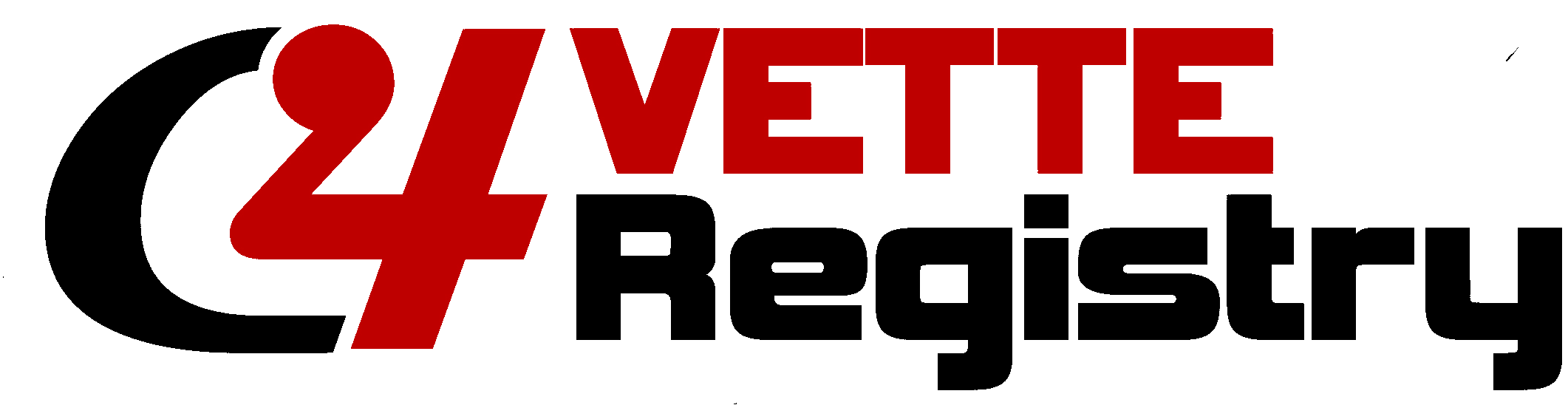

![]()



