This article is a compilation of tips from multiple threads, taken from our sister site, C3VR. The forum-ware is the same, so the info/tricks/tips are the same. Here is a quick list of what you can find:
ATTENTION MODERATORS: DO NOT EDIT THIS THREAD! CONTACT ADAM IF CHANGES ARE NEEDED!!
If you wish to create a new signature: 1) While in the forums, Click the "
Settings" button near the top of the page.
2) Click the "Profile Information" link
3) Create your new signature in the box marked "Signature".
4) If you would like to create links or images in your signature, you need to use the New forum tags
4a) For a list of valid forum tags, click the "
Forum Codes" link to the left of the signature box.
5) Finally...
Test Your Signature! But NOTin a forum thread!
5a) Use the "Signature Preview" link just below the signature box.
6) If you would like to automatically include your signature with all new posts, click the Yes option for "Always attach my signature to posts"
HERE'S A TIP!
If you are using a picture that is on C4VetteRegistry.com, to save character space:
Instead of creating the link like this:
[IMG]http://www.C4VetteRegistry.com/member_uploads/1_100/4/mypic.jpg[/IMG]
create your link like this:
[IMG]/member_uploads/1_100/4/mypic.jpg[/IMG]
If you are creating a link to a picture or page on C4VR, create your link like this:
[URL]/member_pages/1_100/4/mypage.html[/URL]
AND A REMINDER!
If you are going to include an image in your signature please resize the image, or a copy of it, to be no more than 200 pixels wide. The picture upload tool above the signature box will automatically resize to 200pixels wide.
If you need assistance, please contact Adams' Apple by IM, PM or email.
Recently I have encountered quite a number of signatures with pictures that are way over the recommended width of 200 pixels. Usually when I come across one I take the time to resize the image and modify the signature for the individual. But there have been so many lately that I haven't been able to make all the changes. Instead I've been simply modifying the signature changing the large picture to a clickable link.
So if your signature is one I've modified recently I apologize for only doing half the change I usually do. If you know you have a large picture in your signature please make the modifications yourself to either add a smaller version as a hot link to the larger one or simply change the large picture to a clickable link. There are several threads with "how to" steps so I'm not going to repeat them again. Search them out, try making the changes and see how it goes. If you need any help please feel free to drop me an e-mail, PM or IM and I'll be happy to assist you.
Please don't get me wrong, I love to see all the pictures of our cars just like everyone else. But being one of the folks who does not have a high speed internet connection at home a lot of my browsing time is spent waiting for large pictures to come across the wire. That time could be better spent doing more productive things than watching a page load.
Thanks!
An old saying goes that 'a picture speaks a thousand words'. In cyber land large pictures equal millons of bytes of data. Large pictures are GREAT for use on profile pages, registry pages, and personal web pages (and are encouraged!), but in the forums, because of their higher 'look-n-see' activity, smaller is better - especially for signature images. Many members (myself included) for whatever reason do not have access to high speed internet connections. Using a dialup modem means suffering through long wait times for a page to display while a large picture is being downloaded (for example, pictures that load in seconds on a cable or network connection can take as many minutes to load on a modem connection).
Please be kind to all by making a smaller version of your picture (400 pixels wide or less) and using it as a hot link to the larger picture. That way those of us on slower connections can pick and choose which larger pictures to take a look at. If you need help resizing a picture feel free to ask any moderator for assistance.
Here's how to make a SMALL PICTURE a hot link to a larger picture.
[URL=http://WebSiteURL/LargePictureFilePathAndName][IMG]http://www,WebSite.com/SmallerPictureFilePathAndName[/IMG][/URL]
Example:
 Here's how to make a TEXT a hot link to a larger picture.
Here's how to make a TEXT a hot link to a larger picture.
[URL=http://WebSiteURL/LargePictureFilePathAndName]Your text here![/URL]
Example:
All of us on dialup connections
thank you...!!!
You should probably print these instruction if you are just learning how to do this.
1. First of all you need to go to
PhotoBucket.com and set-up a free account. This is a picture hosting site.
2. Once you have an account you need to create a folder to store your photos in.
3. On the top of your account page you will see 3 or so Browse buttons. Click the first one and your computer will open a selection box. Locate the folder on your computer containing your photos and double click on it. This will open the folder and show all your photos.
4. Find the photo that you want to load on PhotoBucket and double click on it. This will close the selection box and place that photo in that browse line. Repeat this as many times as needed for each Browse button available.
5. If you want to load more then 3 photos click on the + add more button below the 3rd Browse button. This will give you like 15 more Browse buttons.
6. When you have all your pictures loaded into the Browse lines click the big Upload button under the bottom Browse line. Depending on the size of your photos and the amount of photos it may take several minutes to load them.
7. Once your pictures appear in your folder you will see 3 lines under each picture, URL Link, HTML Tag, and IMG Code. The 2 you will use the most will be the URL and IMG.
8. Click on the URL Link and it will tell you that the line was copied. Once copied come to your post here on C4VR and paste that Link where you want it. An example of one of my photos is below in URL, click on it.
9. If you click on the
IMG Code line it will tell you that the line was copied. Once again, come to your post here on C4VR and paste that line in your post. Pasting the IMG Code into your post will create a link to your photo. If it does not automatically convert to a clickable link (underlined and blue), then you'll have to make it clickable by using the Insert Hyperlink button:

(just above the box where you enter your post). If you want people to see the photo in your post (instead of having to click on the link) you'll have to insert the photo into your post. You can only do that after clicking

the button. You will not see the insert image button (

) on the "Quick Reply" form. After the Insert Image window comes up and finishes loading, paste the IMG Code into the "Image URL" box, then click the "OK" button. An example of how your picture will show up when inserting it into your post is below.

10. WARNING: If you post a photo that is too large, then Jim (Norsky) will convert your IMG Code into a URL Link

Very large photos take very long to load slowing down the computer performance of people using dial-up internet connections.
Free PhotoBucket accounts limit the number and size of photos that you are allowed. I pay $25 a year and have unlimited storeage space and photo size. Its worth it to me since I have literally hundreds of photos stored there.
If you are still having problems either Private Message me or post here and I'll try and help you further. Good luck and let me know if this helped anyone

I'd like to remind people to clean out their Private Message Inbox/Outbox on a regular basis. Your Inbox has a limit and when its breached no one can send you annoying messages

Thanks.
Please take a moment to look at your main
C4VR profile (
My Profile) and update your contact information. It is important that first and last name, address, phone number(s), and e-mail address are current.
For example, if you should forget your password and the answer to your Challenge Question your contact information is used to verify who you are when you contact "The Support Gang" to regain access to the site.
C4VR is very serious about protecting the privacy of its member information so you do not have to worry about getting spammed, phished, or whatever. Each member has the ability to share as much or as little of this contact information by checking the appropriate boxes in the Privacy Options section of the profile page.
Thank you.
This may be of use to people looking to resize image files for use here on C4VR:
Try this...
If you are using Windows, depending on what version of it you have, you can use "Paint":
* It should be on the Start Menu under Programs/Accessories.
(You can also chose "Run" from the Start Menu, then type in "mspaint" and press enter).
1. Start Paint
2. On the "File" menu, select "Open"
3. Browse to the location of the file you want to resize, and select it by double-clicking it (or click it once, then click the "Open" button).
4. On the "Image" menu, select "Stretch/Skew".
5. In the "Stretch" box, enter 50 for both the Horizontal and Vertical Values. Leave the other values alone, then click "OK"
6. On the "Image" menu, select "Attributes".
7. Make sure that "Pixels" is selected in the "Units" box.
8. Look at the value in the "Width" box. You want it to be between 400 and 500. (And the "Size on Disk" less than 500,000 bytes).
* If the width is still higher than 500, click "Cancel" then go back to step 5 and try again. (You may need to use a number lesser or greater than 50 to get it right. You should get the hang of it pretty quick).
* If the width is between 400 and 500, then click Cancel and go on to step 9.
* If the width is less than 400, you may want to click Cancel, then on the "Edit" menu, select "Undo". Then go back to step 5 and use a number higher than 50.
9. On the "File" menu, select "Save As..." DO NOT SELECT "SAVE" or you will overwrite your original file!!!
10. In the "Save As" box, enter a new file name, make sure the location is correct, make sure the Save As Type is .JPG, then click Save.
If you have "Microsoft Photo Editor", try this:
* You should find it on the Start menu, under Program/Microsoft Office/Microsoft Office Tools.
1. Start Microsoft Photo Editor.
2. On the "File" menu, select "Open"
3. Located the file you want to open, then double-click it (or click it once, then click "Open")
4. On the "Image" menu, select "Resize..."
5. On the Resize box, make sure "Units" is set to "Pixels"
6. Enter 400 in the Width box.
7. Click "OK"
8. On the "File" menu, select "Save As..." (DO NOT SELECT "SAVE" or you will overwrite your original file!!)
9. Enter a name for the file, select a location, , make sure the Save As Type is .JPG, then click "Save".

Here's a tip for helping to remember a (temporarily forgotten) password. The Challenge Question/Answer combination is used in many places to make sure you are you (like asking what your mother's maiden name is). Here at C4VR you can use that combination to help you remember your password.
First decide what you would like your password to be. Then simply word your Challenge Question so that the answer
you would most often think of is your password. For example,
- new password: green
- Challenge Question: What is the color of money?
- Challenge Question Answer: green
While there are no real restrictions on how you can word or spell your member name or password, remember that using imbedded spaces, special characters, and upper/lower case characters make them more unique (and more difficult to remember!

).
ATTENTION MODERATORS: DO NOT EDIT THIS THREAD! CONTACT ADAM IF CHANGES ARE NEEDED!!______________
Joel Adams 
My Link


(click for Texas-sized view!) NCRS
"Money can't buy happiness -- but somehow it's more comforting to cry in a CORVETTE than in a Kia"
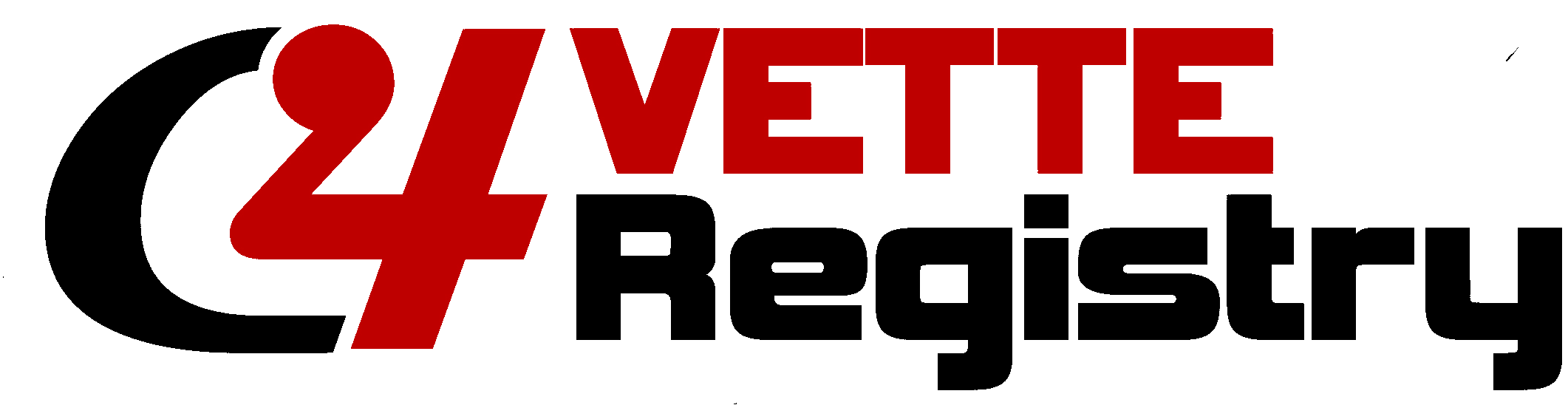


 the button. You will not see the insert image button (
the button. You will not see the insert image button (
 Thanks.
Thanks. Here's a tip for helping to remember a (temporarily forgotten) password. The Challenge Question/Answer combination is used in many places to make sure you are you (like asking what your mother's maiden name is). Here at C4VR you can use that combination to help you remember your password.
Here's a tip for helping to remember a (temporarily forgotten) password. The Challenge Question/Answer combination is used in many places to make sure you are you (like asking what your mother's maiden name is). Here at C4VR you can use that combination to help you remember your password.  ).
).
